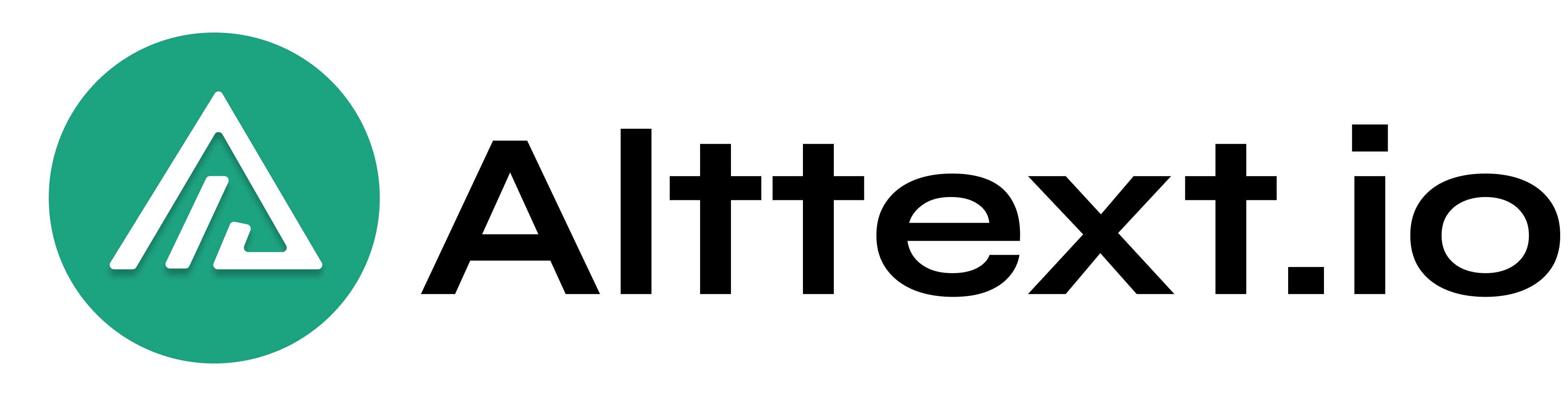WordPress
Getting Started: A Step-by-Step Guide to Creating SEO-Optimized Images
Navigate to the ‘Account’ Section
Once logged in, go to the top menu and click on the ‘Account’ tab.

Generate an API Key
Within the ‘Account’ section, select the ‘API Keys’ tab.

Click on New API Key button
Click on the ‘Add Key’ button to generate a new API key. This key is essential for integrating AltText.io with your CMS or using the Developer API.

Create A New Api Key
Simply enter a name for your API key in the provided field and click the “Create” button to generate it.